What are action items and how do I create them?
What are action items?
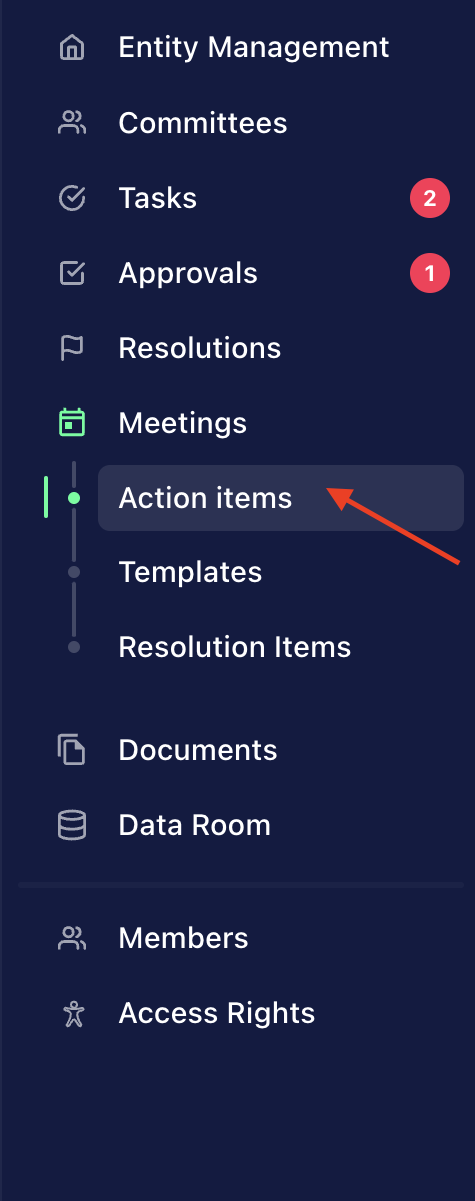
Action items is a feature that allows you to create tasks that are related to a meeting and an agenda item. These action items then appear under the menu item Action items in your Fides account ( Meetings -> Action items), which provides a better overview of which tasks of a meeting type (e.g. Supervisory Board meeting) have already been completed or are still open.
How do I create an action item?
There are two ways to create an action item.
Option 1: In the meeting template
If agenda items are listed in your meeting template, you can create and link the action item directly in the meeting template.
1. Open your agenda document.
2. Click on "Action items" next to the specific agenda item that you want to add the action item to.
3. Click on "+ Action item".
4. Create a new action item or select an existing one.
5. Enter a title and description for your action item.
6. Select or create a category for the action item to keep your action items well-organized and easy to find later.
7. Assign the action item to an individual or a whole committee.
Option 2: Under the "Action Item" menu item
1. To create an action item, first go to the submenu item Action Items under the main menu item Meetings.
2. Then click on Create new action item.
3. Enter the title, description and category and nominate the person or committee responsible.
4. Finally, under Meeting type, select the meeting in which the action item will be presented.
6. Optionally, you can set a deadline, attach documents or set an e-mail reminder.
7. Click on Save.
After saving, you will find the action items on the respective agenda item and in the left sidebar. If you click on Action Items in the left-hand sidebar, an overview of all the action items for the session will appear.
