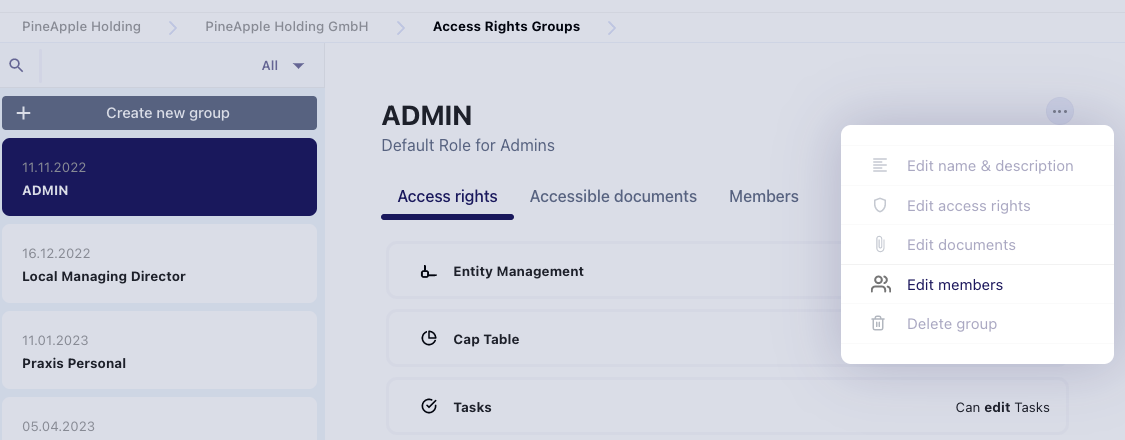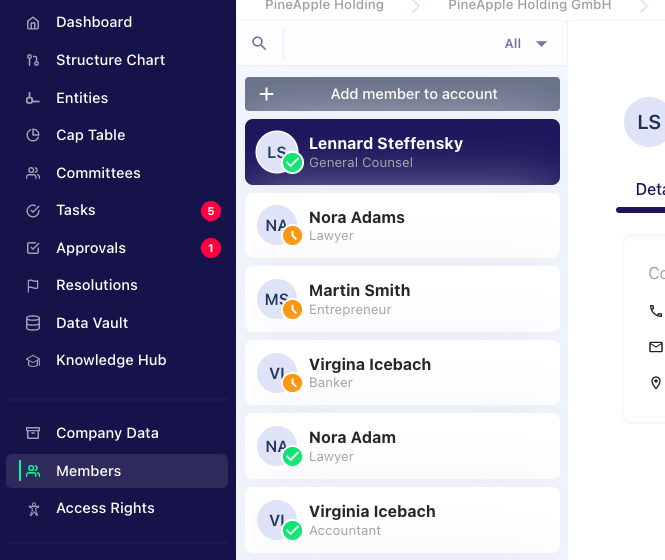How do I invite others to my Fides-Account?
Every person that needs to have access to Fides requires an account. For that, he or she needs to be invited.
There are several ways of inviting a new user to Fides:
(i) invite them as part of the company account
(ii) invite them as committee member.
1. Inviting a colleague to be part of the company account
In order for someone to have full access to the company's account you can invite them via the Member Management. In the sidebar, go to the menu tab Members.
Click on "Add Member to account" and fill in the required details.
As soon as the person accepts the invitation that was sent via email, there will be a green icon appearing at the user's profile in the Member Management. Should the orange icon remain, the user has not yet accepted the invitation. You may then reach out to remind him/her of the outstanding invitation.
2. Inviting a committee member
When creating a committee, you will be asked to add committee members. If a designated member is not displayed in the dropdown menu, he or she is not registered yet. Click the button "Add member to account" and fill in the required details. The person will automatically receive an invitation email from Fides.
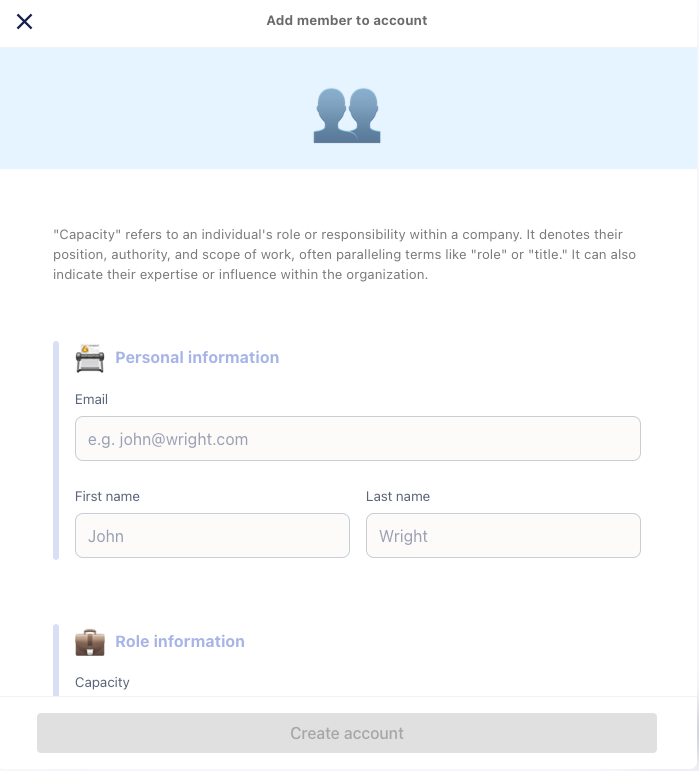
Note: You may decide whether a person should be invited directly to Fides by email or whether you would like to invite the person later.
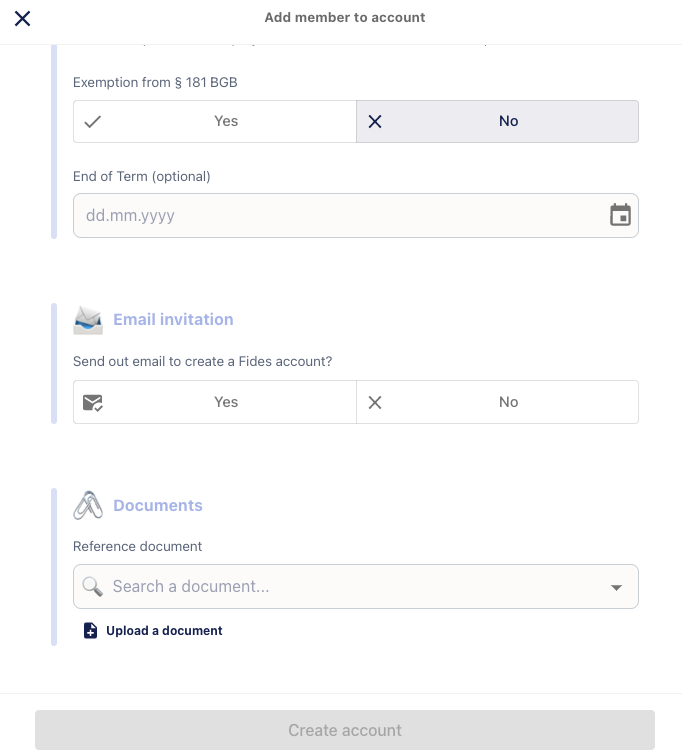
If you decide to send an invitation later, you can send it at any time. Go to the menu tab Members and select the member you want to invite. Via the 3-dot menu to the right of the respective member you can select "Resend invitation".
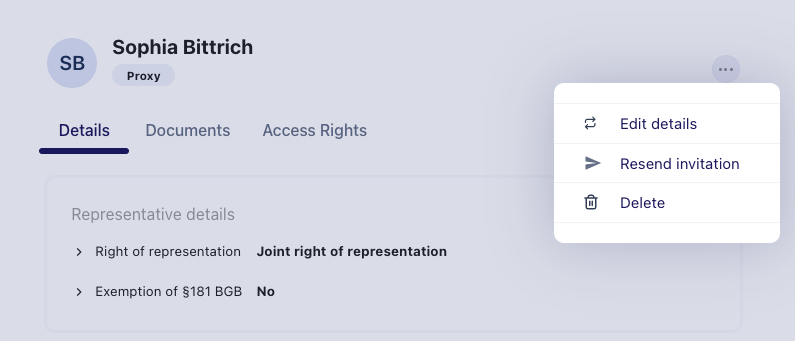
Note: The newly added member will be automatically added to the DEFAULT group under the Access Rights. This limits the access rights of the new member as far as possible. To change this, add the new member to the ADMIN group (maximum access rights) or another group with individually set access rights restrictions. You can add the new member by clicking Edit members in the 3-dot-menu of the chosen group.